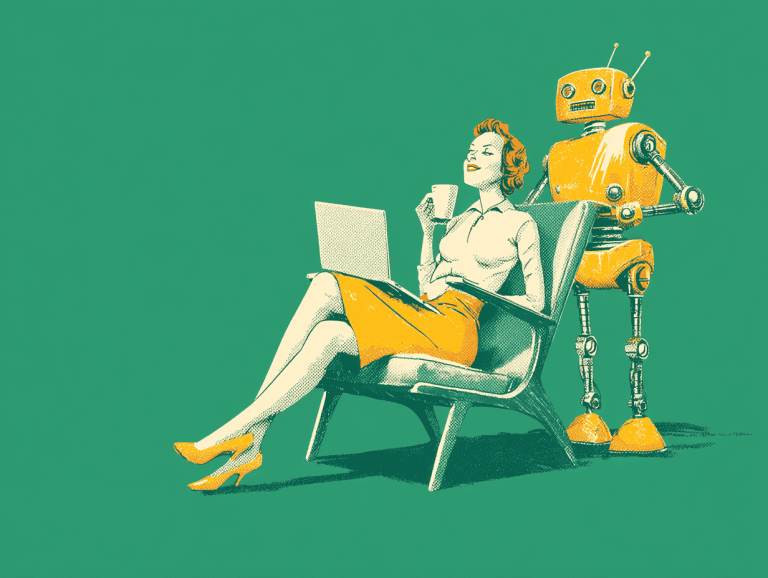Last weekend, I turned a LinkedIn automation workflow into a $3K SaaS product in less than an hour (with no coding). The secret sauce? Lovable AI.
I’d spent weeks perfecting a LinkedIn content automation system in Make.com. The workflow was simple yet elegant, the AI prompts meticulously crafted.
But when I presented it to a potential client, they seemed underwhelmed. “I can’t really see what I’m paying for,” they told me.
That’s when I understood. Clients don’t value what happens behind the scenes – they value what they can touch, see, and show to others.
With a PhD in data science and many automations built, I was making a rookie mistake: selling engines without dashboards.
Using Lovable, I transformed my workflow into a sleek, branded web application with a professional interface. The next client I pitched saw immediate value and happily paid $3,000 for essentially the same automation.

“This is exactly what I was looking for – a real software solution, not just some behind-the-scenes automation.”
(The automation was identical. I’d simply given it a pretty face).
In this guide, I’ll show you exactly how to use Lovable to transform your own automations into premium products that clients will happily pay more for.
Getting Started with Lovable AI

Lovable AI is designed to create functional web applications from natural language descriptions.
My first experiment with Lovable was for my LinkedIn authority post generator. I needed something that would:
- Provide a clean interface for clients to input topic preferences
- Connect seamlessly to my Make.com workflow
- Display generated content for review before posting
Previously, I’d cobbled together multiple tools: Slack for input, Make.com for processing, and Google Sheets for displaying results. It worked, but felt disjointed and a bit messy.

What makes Lovable different is its ability to generate complete, functional interfaces through conversation. You describe what you want, Lovable builds it. Then you iterate through additional prompts until you get exactly what you want.
The basic workflow looks like this:
- Describe your application to Lovable AI
- Connect your backend automation via webhooks
- Refine the interface through follow-up prompts
- Deploy instantly with a shareable link
For automation experts, the key advantage is the seamless connection to tools like Make.com. Instead of exposing clients to the complexity of your workflows, you’re giving them a clean, branded experience – just like a SaaS app.
First, let’s prepare your Make.com workflow for its new frontend. Get this right, and the rest becomes significantly easier.
Step 1: Preparing Your Automation for a Frontend
Here’s how to prepare your workflow.
1. Identify Input and Output Points
First, I reviewed my automation to identify:
- What information I needed from the client (inputs)
- What results I wanted to show them (outputs)
For my LinkedIn automation it was simple. The input was a messy post idea generated through voice-to-text. The output was a fully fleshed out LinkedIn post draft, complete with proper hook and structure to perform well on LinkedIn.
2. Replace Form Tools with Webhooks
The key technical change was replacing my Slack trigger with a webhook. This allows Lovable AI to send data directly to Make.com.
In Make.com:
- Create a new scenario or edit your existing one
- Replace your form trigger with the “Custom webhook” module
- Save the scenario to generate your webhook URL
This webhook URL becomes the connection point between your Lovable interface and Make.com workflow.
3. Prepare a Response Webhook
Your automation needs to send its results back to Lovable so it can display them in the interface. To do this, add a “Webhook response” module at the end of your workflow:
- Add the module after your core processing
- Format your response as JSON
- Include all information you want displayed in the Lovable interface
For my LinkedIn generator, I simply returned the post content.
4. Map Data Correctly
The trickiest part I encountered was ensuring data mapped correctly between systems. In Make.com:
- Use consistent field names
- Structure your webhook response to match what Lovable expects
- Test with sample data before connecting to Lovable

This preparation creates clean entry and exit points for your automation, making it ready to connect with the beautiful interface we’ll create in Lovable AI.
Now that your automation is webhook-ready, let’s move on to creating the actual interface in Lovable.
Step 2: Creating Your First Lovable AI Interface
After preparing my Make.com workflow, it was time to create a professional frontend in Lovable AI. For my LinkedIn automation, I needed something intuitive that clients could immediately understand and use.
1. Craft Your Initial Prompt
The quality of your Lovable interface depends heavily on your initial prompt. I’ve learned to be descriptive and specific.
For my LinkedIn authority post generator, I used:
Create a high quality, sleek, minimalistic dark mode form that, when filled, sends data to:
https://hook.eu2.make.com/anbtv1rl4zzfuse6ccverqkuuqizhmdl (my Make webhook)
And then waits for a result.
The form is a "LinkedIn Authority Post Creator" to capture messy creative ideas for LinkedIn posts, and send them to an AI to format correctly for high-performance on LinkedIn. Users must have the option to input their ideas by typing or by voice dictate.
The form needs only one field: an input box for capturing the new idea.
Upon receiving the result, populate a dashboard-like interface with the following:
- Link to the new post draft
- Date and Time that it was generatedThis prompt accomplished several things:
- Defined the visual style (sleek, minimalistic, dark mode)
- Specified the core functionality (sends data to webhook, waits for result)
- Explained the purpose (LinkedIn post creator)
- Included specific features (voice dictation option)
- Described how results should display (dashboard with links and timestamps)
2. Review and Refine
Lovable immediately generated a functional interface, but I noticed some layout issues. The form was positioned on the left side rather than centered. This illustrates an important point: don’t expect perfection on the first try.
My follow-up prompt was simple:
I like it, but why is the initial form on the left-hand side wouldn't it work better in the centre?
Let's also have a separate area where the user can view all of their generated post history.
Lovable quickly adjusted the layout and added a post history section. Adopting this iterative approach is key to creating polished interfaces with this tool.
3. Handle Technical Issues
When testing the integration with my Make.com webhook, I encountered an error:
Error Creating Post
Failed to execute 'json' on 'Response': Unexpected token 'A', "Accepted" is not valid JSON
Rather than getting frustrated, I simply explained the issue to Lovable:
When I try to test this I get the below error:
Error Creating Post
Failed to execute 'json' on 'Response': Unexpected token 'A', "Accepted" is not valid JSON
Can you help me fix it?
Lovable updated the code to handle non-JSON responses correctly. This troubleshooting approach – simply describing errors and asking for solutions – works remarkably well.
4. Specify Your Response Format
The final critical step was making sure that Lovable knew exactly what response format to expect from my Make.com workflow. I provided a simple example using JSON:
The data that is sent back after the webhook call will look exactly like this:
{
"message": "{{2.textResponse}}"
}
Lovable updated the code to properly handle this specific response format, completing the connection between my Make.com automation and the frontend interface.
5. The End Result
Within 30 minutes, I had created a professional, branded interface for my LinkedIn automation that included:
- A centered input form with voice dictation
- A clean dashboard showing generated posts
- A history section for reviewing past content
- Error handling for various edge cases
The interface transformed how clients perceived my service. Instead of explaining complex Make.com workflows, I was able to share a link to what appeared to be custom-built software.
Next, let’s explore how to polish your interface and position it as a premium product.
You’re right – there’s significant overlap between Step 2 and Step 3 as currently written. Let’s combine the relevant elements from Step 3 into a new section that focuses on polishing the product and preparing it for clients, rather than repeating the technical connection details:
Step 3: Polishing Your Product for Clients
After connecting my Make.com workflow to the Lovable interface, I focused on transforming this technical solution into a market-ready product that clients would value at a premium price.
Here are a few steps I took, and ideas for others. I might take to further improve this.
1. Branding and Customization
My first step was ensuring the interface reflected either my brand or my client’s brand. For white-label solutions, I added:
- Custom logo in the header
- Brand color scheme throughout the interface
- Typography that matched brand guidelines
These simple customizations made the tool feel like proprietary software rather than a cobbled-together solution.
2. Refining User Experience
The difference between a tool and a product often comes down to small UX details:
- Clear success and error messages in plain language
- Intuitive navigation between form and history views
- Responsive design that works on all devices
- Logical layout with content presented in order of importance
I asked for feedback from colleagues on these elements before presenting to clients.
3. Creating a Custom Domain
To improve perception further in future, I’d set up a custom domain for the tool, which could be something like this:
LinkedIn-Authority.clientname.com
This small detail would have an outsized impact on perceived value. Clients would immediately see this as “their software” rather than “my automation service.”
4. Preparing Client Documentation
Even with intuitive interfaces, providing simple documentation helps clients feel supported:
- One-page PDF with screenshots and simple instructions
- Short screen recording demonstrating the workflow
- FAQ section addressing common questions
This documentation would become part of my deliverables package, further justifying the premium price.
5. Positioning in Client Presentations
How you present your solution dramatically affects its perceived value. I moved away from technical language, for example:
Instead of: “I’ve built an automation in Make.com that connects to a Lovable AI interface”
I’d say: “I’ve developed a custom LinkedIn content platform specifically for your needs, complete with your own branding”
The underlying technology then becomes invisible, allowing clients to focus purely on the results.
6. Implementing Usage Analytics
To demonstrate ongoing value, my next task would be to add simple analytics tracking:
- Number of posts generated
- Time saved compared to manual creation
- Engagement metrics on published content
These metrics provided tangible ROI that clients could see, reinforcing the value of my solution.
The polished product was unrecognizable from its automation origins. What began as a simple Make.com workflow had transformed into a professional SaaS-like experience that had potential to command significantly higher pricing.
Business Impact and Future Opportunities
My journey with Lovable AI and enhanced automation interfaces is still in its early stages. But the potential business impact is clear.
Here’s my vision for how this approach could transform automation businesses based on initial observations and industry trends.
1. Rethinking Pricing Models
Traditional automation services are often priced based on implementation time or monthly maintenance fees. With professional interfaces, pricing can shift toward value-based models:
- Product licensing: Charging a premium initial fee plus lower ongoing maintenance
- Tiered pricing: Offering basic, professional, and enterprise versions with different features
- User-based pricing: Scaling cost based on the number of client team members using the tool
For my LinkedIn automation, I anticipate moving from my current $1,000-1,500 service fee to a $3,000-$3,500 product fee with optional maintenance plans.
2. Early Client Responses
The handful of demonstrations I’ve conducted so far have yielded promising reactions:
“This looks like something we’d normally pay thousands for”
“I thought you were just going to set up some connections between tools – but this is an actual software product!”
These initial responses suggest that the perceived value of this solution far exceeds the technical complexity involved (good news for those of us who dislike coding – i.e. me!)
3. Projected Impact on Sales Process
Based on early interactions, I expect several improvements to my sales process:
- Shorter sales cycles: Demonstrations with visual interfaces create immediate understanding
- Higher close rates: The professionalism of a complete product increases client confidence
- Reduced scope creep: Well-defined interfaces set clear boundaries around what’s included
- Stronger referrals: Clients are more likely to showcase and recommend branded tools
4. Expanding to Other Automations
The LinkedIn authority post generator is just the beginning. I’m already mapping out similar transformations for:
- Email sequence generators
- Content repurposing tools
- Social media analytics dashboards
- Client onboarding systems
Each existing automation in my portfolio represents an opportunity to create a premium product through Lovable AI.
5. Future Scaling Opportunities
Looking ahead, this approach opens several scaling paths:
- Productized services: Creating templated solutions for specific industries
- White-label partnerships: Offering my tools to other agencies to resell
- Self-service options: Developing versions clients can purchase and use without my direct involvement
6. Competitive Advantage
As more automation experts enter the market, this interface-driven approach provides significant differentiation:
- Most competitors focus solely on the technical automation
- Few have discovered how to present their work as premium products
- The combination of technical excellence and professional presentation is still rare
7. Measuring Long-Term Success
As I continue developing this approach, I’ll be tracking several key metrics:
- Average project value before and after implementing Lovable interfaces
- Client retention and recurring revenue
- Time spent on development vs. return on investment
- Client satisfaction and referral rates
It’s still early in this journey, but the transformation of my LinkedIn automation with Lovable AI shows tremendous promise – and I’m super excited about that.
Why Every Automation Expert Should Try Lovable
After spending 200+ hours building with AI tools, I’ve discovered that the difference between charging $1,000 and $5,000 for an automation is often the presentation rather than the technical complexity. Lovable bridges this gap perfectly.
For automation professionals like us, Lovable solves the persistent challenge of client perception. It transforms our workflows into sleek, branded applications that clients immediately understand and value.
The process couldn’t be simpler:
- Prepare your automation workflow with webhooks
- Describe your desired interface to Lovable AI, using natural language (no code required)
- Connect the systems with your webhook URL
- Refine the Lovable interface iteratively through conversation
- Present the solution to clients as a premium product with a sleek SaaS frontend
What used to require a front-end developer, designer, and weeks of work now takes less than an hour.
Ready to try it yourself? Get started with Lovable